Buzz!!! The Interactive Area and Perimeter Game for Ellen Lynch’s Kindergarten Class at the Vartan Gregorian Fox Point Elementary School
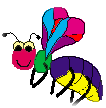
Buzz!!! is an interactive
game designed to teach the students of Ellen Lynch's kindergarten class at the
Vartan Gregorian Fox Point Elementary School the concepts of area and
perimeter. Created by Jehan Aslam, Aron Holzman, Alex Kruglov, and Ben White
while in the Educational Software Seminar at Brown University (CS92), the game
is intended to promote a basic understanding of the concepts of area and
perimeter in students who have not yet mastered the addition and multiplication
of numbers.
Minimum System
Requirements:
For successful execution,
the program requires:
- A CD-ROM drive of 4X or greater.
- Microsoft Windows 95/98/2000
- At least 32 MB Ram
- Monitor resolution set at 800x600 pixels
- 30 MB of hard drive space
Audio speakers or headphones
are required for the game to be played effectively.
Buzz!!! was written
specifically for a particular classroom at the Vartan Gregorian Fox Point
Elementary School, in Providence; but the program may be useful in any
kindergarten class, or in other settings for 5-9 year old children, when the
goal is to learn the concepts of area and perimeter. The program can be
downloaded at any time from the Buzz!!! program page at the CS92 web site: http://www.cs.brown.edu/courses/cs092/2000/Kmath/.
Installation
Instructions:
If installing the program
from a compact disc, put the CD in the CD-ROM drive of your PC. Click on
the "My Computer" icon on the desktop and then click on the CD drive
icon (often this is the D drive). Once the CD is open, it will contain
the following:
- Buzz!!!.exe (the executable file which contains
the actual program)
- README files
Copy all the files into a
folder on your hard drive. Once on the hard drive, the program can be run
by simply clicking on Buzz!!!.exe.
If downloading the program
from the CS92 web site, you will choose a destination on your computer for the
folder containing the Buzz!!!.exe and README files together. Once the
downloading and decompression of that folder has occurred, the program can be
run by simply clicking on Buzz!!!.exe.
Game Instructions:
The game begins with an
Introduction screen in which the game's mascot, a colorful firefly called
"Buzz!!!" welcomes the player into the exciting world of Area and
Perimeter. This is followed by a welcoming screen that prompts the player
to enter his/her name into a gray box. The player can then click the
"Enter" (or Return) key, or press the Clear button if he/she makes a
mistake typing the name. The program will remember the player's name
throughout the game. The game can also be played if no name is entered at the
start (e.g. if the student cannot type well).
The player has the option to
choose the Play button, in which case he/she will enter the program's
"workspace", or go to the Help screen, which will take the player
through examples of calculations of both area and perimeter. Throughout
the game, the player can hit the Quit button at any time to exit the
game. If the player chooses the Play option, he/she can always go back to
the Help screens for clarification.
Once a player clicks the
Play button (either from the original menu screen or from the Help tutorial),
he/she will be taken to the workspace screen where the actual game playing can
take place. From that screen, there are a few things a player can
do. If he/she clicks the Shape button, a shape will be generated and the
player will have to try to figure out its area and perimeter. To do so,
he/she can type the value for area and perimeter and hit the corresponding
"Ok" button or the "Enter" key. If the player
correctly determines the area and perimeter, the workspace will be cleared for
a new shape. The shapes become more challenging as the player correctly
finds the area and perimeter of the shapes.
If the player needs help
calculating the area or the perimeter, he/she can click on either
"Area" or "Perimeter" text and the helpful fly will
"light up" each successive square to help count the area or trace the
outline of the shape to help calculate perimeter.
A player does not have to
use the Shape button to make a shape. On the right hand side of the
workspace, there are 8 drops of different colors, above which is a
square. If a player clicks on one of the drops, the color of the square
will change to the color of the drop. The square can be dragged onto the
workspace and placed in any of the allotted squares in the grid. Once the square
is positioned in the workspace, it cannot be moved. A player can make any shape
with any color combinations, and if the player makes a mistake, he/she can
click on the eraser below the drops and click on any squares in the workspace
that he/she wants to erase. Once a drop is clicked again, however, the
eraser behavior is no longer in effect.
If the player hits the Clear
button at any time while on the workspace, both the grid and the area and
perimeter fields will clear (become blank).
Only contiguous shapes with
no white space trapped inside will be accepted by the workspace. If a player makes a shape that isn't a shape
in this sense, the program will prompt the player to change the shape. Once an acceptable shape is made, the player
plays the game the same way he/she would if the Shape button were clicked: by
entering values into the area and perimeter fields (note that the since the
workspace consists of 30 squares (a 6x5 grid), so 30 is the maximum possible
area.
A player can stop the game
at any time by pressing Quit, or can go to the tutorial by pressing Help.
The Menu button takes the player back to the original welcome screen.