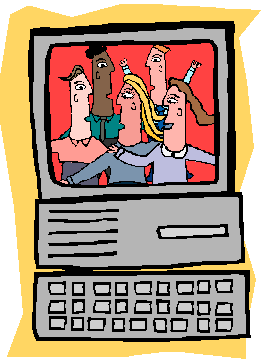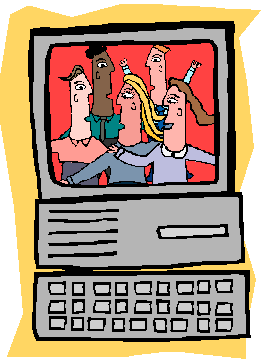This applet models a two-dimensional projection of a three-dimensional scene to investigate monocular cues used in perceiving depth, such as the size of objects, their relative height in the viewing plane, their occlusion, and their transparency.
Directions:
Mode Controls: The three buttons on top define what action the applet will perform when you click on the scene. If the "add" mode is selected, clicking on the scene will add a new object to the scenery. If the "delete" mode is selected, clicking on an existing object in the scene will delete it. If the "move" mode is selected, you can drag objects with the mouse to move them around in the scene.
Background Controls: The two buttons at the bottom of the scene allow you to change the background of the scene.
Background Height: You can change the height of your relative viewpoint into the scene using the scroll bar on the side of the scene. By scrolling up, you can raise your height; by scrolling down, you can lower it.
Current Object Controls: The controls on the right side of the applet control the attributes of the currently selected object in the scene, which is highlighted by a red box. Using these controls, you can change the object into a different model by clicking on the previous and next buttons, thereby scrolling through the various object models. Using the "Bring Selected Object to Front" and "Send Selected Object to Back" buttons, you can bring the selected object to the foreground such that it is in front of all of the other objects in the scene, or send it to the back so that any other object that overlaps it will occlude it.
Width, Height, and Transparency Controls: These controls allow you to change the width, height, or transparency of the currently selected object. You can enter a value for width, height, and transparecy and click on the update button to update the selected object in the scene. Alternatively, you can use the mouse to resize the selected object by clicking on the corners of its bounding box and dragging the box to a suitable shape. The width and height values are in terms of pixels, and transparency is a percentage value. Note that you cannot have a transparency percentage greater than 75.